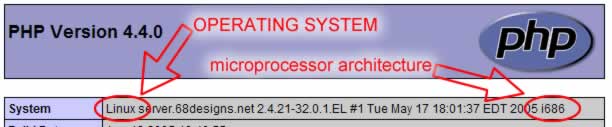Ioncube Installation
This guide will hopefully help you install Ioncube on your server if run time loading doesn't work.
We also have some tutorials for specific hosts below:
Installing the correct loaders
There are a couple of things we can check before we choose which Ioncube loader will be right for your site.
Step 1
First, open a browser window and visit www.yoursite.com/ioncube/ioncube-loader-helper.php (replacing 'yoursite' with your site name). Click the link 'run-time loading installation instructions'. The file runs a test to see if it's possible for your system to use a run-time loader.
After completing the test, you should see the test results “Run-time loading should be possible on your system but no suitable Loader was found.” If these are not the results you receive from your test, you will need to contact your host because a run-time loader is not possible. Usually, your host will have to either “Turn off 'safe mode'” OR modify the “php.ini” file. When you contact your host, provide the location of the ioncube helper file (www.yoursite.com/ioncube/ioncube-loader-helper.php) so that they can see the results of the test you've just run.
Step 2
If you received successful results from the ioncube run-time loader test (that is, your results say “Run-time loading should be possible on your system but no suitable Loader was found.”), our next step is to determine which of ioncube's run-time loaders are right for your system.
In your browser's address field, type in www.yoursite.com/administration/siteinfo.php
This page will display information about your server and the configuration of some settings made by your hosting company.The information we need is the Operating System and the microprocessor architecture. Don't worry - the page you're looking at makes getting this information very easy!
The first row in the first table should display the information we need.
The two items highlighted here indicate our operating system and the microprocessor information. Your information may differ from the example.
Step 3
Open a second browser window and visit http://www.ioncube.com/loaders.php The page contains a list of run-time loaders which you can download. Look down the list and find the loader that is right for your system. Click on the accompanying Zip link. A new window should open asking if you want to open the file or save it to your computer. Save the file to a location you can remember. You can now close the second browser window.
Once it has been saved, the file will need to be decompressed.
Step 4
Once the file has been decompressed, revisit http://www.yoursite.com/install/index.php
The warning ”“The file /home/youraccount/public_html/install/index.php has been encoded with the ionCube PHP Encoder and requires the free ioncube_loader_something_here.so ionCube PHP Loader to be installed.” should still be visible. Take note of the ioncube loader the page is saying is missing.
Step 5
Next, connect to your server with your FTP program. Open the ioncube directory (/public_html/ioncube/) and upload the appropriate run-time loader file from the folder that you just decompressed. Once the file has been uploaded, revisit http://www.yoursite.com/install/index.php and refresh the page. The warning message should be gone and the first page of the installation should appear.
If you continue to encounter problems after completing the steps in this section, please contact us so that we can help you get the problem resolved.
Ioncube Error - The file is corrupted.
“The file xxx is corrupted.”
If you get an error such as the file is corrupted it is a very good possibility that your host has ioncube installed through php.ini and it is an older version of the loader file.
To fix this error you will need to contact your host and have them upload the new loader file. This is a small change and they should not have a problem making this change.
Here is documentation from Ioncube's website:
Encoder 6.5 needs Loader version 3.1 or greater as it has new security features that are not known about by the older Loaders. Loaders < 3.0 report newer files as corrupted, which isn't strictly correct but couldn't be avoided. Loader 3.0 would say that a newer Loader was required.===== Level 2 Headline =====
Have more questions? Visit our community forums.